Music is all around us, but not every soundtrack is tuned to its optimal level. And, to be honest, tuning the music to the tiniest of intricacies and frequencies makes it resonate in a new way.
Music lovers worldwide hold the music streaming service Spotify in exceptionally high esteem. For many, in a word, it’s the king of the hill. The fact that you’re here reading this tells us that you’re a Spotify fanatic. But, tell us, is your Spotify listening experience sounding as good as possible?
Finding the right equalization settings for Spotify streaming might be a challenge. There is a slew of factors to take into account that might have a substantial influence on your listening experience. For example, you might have often asked, “How can I utilize the Spotify equalizer?”
This guide will help you maximize your sound quality if you’re a Spotify customer. We also try to address queries such as, “How to make Spotify sound even better?”, “Are there any best equalizer settings for Spotify?” and “How can I improve the audio quality of Spotify?”
What Does Spotify Equalizer Do?
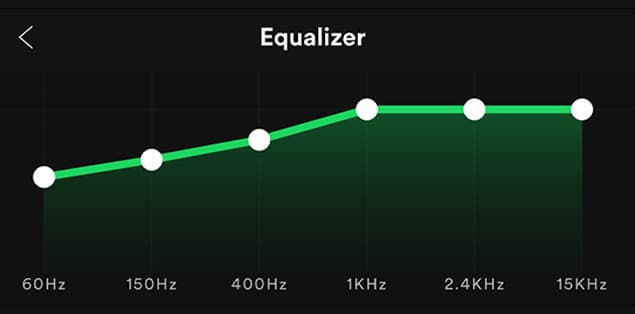
Equalizers may be software or hardware devices that adjust the sound’s spectral characteristics. Although hardware equalizers are available, Spotify offers a built-in equalizer that may aid with this.
You may use Spotify’s equalizer to fine-tune your listening experience when listening to music or podcasts.
Spotify’s equalizer is a central location from which you may tailor your listening experience. To fine-tune your music, you may use the presets or the manual knobs. Unfortunately, most of us are unaware of the Spotify equalizer controls as they are deeply ingrained in the settings.
It is important to note that the Spotify equalizer considers six frequencies when making adjustments to your music: 60 Hertz, 150 Hertz, 400 Hertz, 1 Kilo Hertz, 2.4 Kilo Hertz, and 15 Kilo Hertz.
You may alter a sound’s sonic quality by modifying the gain of individual frequency bands on an equalizer circuit.
Even if you are wearing headphones of good quality, the default bass, mids, and treble settings may be making your music sound uninteresting and lifeless. Quality headphones tend to generate a flatter sound, which allows you to modify the amounts of bass, mids, and treble to suit your preferences. This is where the equalizer comes in. In addition, good equalization may prevent ear fatigue, ringing, and a general lack of excitement in the ears.
Should I Use EQ on Spotify?
Yes, we suggest you must use EQ on Spotify. If you use Spotify frequently and are also a subscriber to Spotify Premium, you’ll like the Equalizer tool. Use Spotify’s equalization, and see how much detail you’d previously been missing from your music. It is a one-way journey.
Once you’ve gotten acclimated to the resounding beats, you won’t want to listen to anything else. Make sure you have good headphones and Spotify equalization before you start listening.
Changing the equalization settings may significantly affect how well your music sounds.
For example, if you’re listening to hip-hop or club music, you’ll probably want a punchier and deeper bass. Increasing the bass or the 20–60 kHz frequencies will do the trick.
Read Also: What Does Spotify Keep Pausing?
How to Use the Equalizer in Spotify?
Android Devices
There are dozens of different smartphone devices, each with unique equalizer settings. Spotify equalizer settings depend on the device’s manufacturer and Spotify compatibility. In addition, there is support for 384kHz audio in specific flagship models from both Samsung and LG. When used with Spotify’s equalizer, the sound quality is unmatched by any other music streaming service.
To use the Spotify equalization on an Android device, tap the “Music Quality” option after opening “Spotify Settings.” Then, choose the “Equalizer” option to see the audio configurations.


iPhone or iPad
- Launch the Spotify app on the device you’re using.

- Select “Settings” from the menu located in the upper right corner.

- Tap “Playback” and then click “Equalizer.”

- To activate the equalization, you need to press the toggle button. In the following sections, you will find several audio settings. Choose the desired preset from the drop-down menu.

- A scale at the top of the screen will display the real-time frequency of the preset. You also have the option to tailor it to your preferences.

Windows PC

The Windows version of the Spotify desktop app does not yet have an equalizer feature. On the other hand, Spotify’s desktop app supports playing at 320 kbps, which is reliable most of the time. Some Spotify users who seek the authentic atmosphere and sensations on their PCs lack access to the equalizer. However, equalization is made accessible by a third party that can adjust the output of Spotify. For example, you can use a third-party equalizer called Equality to combine music from Spotify with an equalizer.
Mac

Equalizer options are not available for Mac users of Spotify. Instead, choose an external equalization suitable for the music you are playing. You may get any of the equalizers with the highest ratings by going to the Mac App Store and downloading it there.
The lack of a Spotify equalizer for Mac is something that every Spotify user laments, but the process may be made more bearable by using third-party software.
What Is the Best Equalizer Setting for Spotify?
Spotify’s platform doesn’t have one optimal configuration for equalization that you can use across the board. Instead, the best settings for the Spotify equalizer will be different for different devices, streaming quality, musical genres, and even individual songs.
For instance, if you are utilizing the speakers that come standard with your laptop, you are typically advised to turn up the bass and turn down the mids. When you are using speakers that provide powerful bass, you can turn up the highs to create a sense of balance. As a result, optimal equalizer settings for Spotify may differ considerably depending on the hardware used.
Elements like your age and the degree to which you can hear may affect the EQ settings that provide the best possible listening experience. For instance, the equalization settings that work best for you on Spotify may not be the same as those that work for your older family members or friends. For example, the Spotify app has music from the following genres: Pop music, Classical music, Jazz music, and Rock music.
The built-in settings for the Spotify equalizer are a huge time-saver, and while everyone has their unique taste in music, it’s nice to know that the streaming giant takes care of most people’s preferences.
An Example Depicting What an EQ Setting on Spotify Should Look Like
The following is an example of what an eq setting on Spotify should look like. Around five or six frequency bars go from left to right, beginning with the bass on the left and ending with a treble on the right.
- Sub-Bass: The frequency range for the sub-bass is typically between 20 and 60 Hz. To experience the sound in this location, you will need headphones with open backs or a subwoofer.
- Bass: The frequency range of the bass is typically between 60 and 200 Hz. To get a bass that bangs with AirPods, this is where you should naturally focus your attention.
- Low Mids: The low mids also occur between 200 and 600 Hz.
- Mids: The mid range occurs between 600 Hz to 3 kHz
- Upper Mids: The upper mids may reach a maximum frequency of eight kHz
- High: In most speakers, the high range, often known as the treble, can reach 20 kH and has the highest volume of all the ranges on the chart.
Final Words
If you listen to a lot of music on Spotify, the Equalizer tool will be helpful to you. Use Spotify’s equalization, and you’ll be amazed at how much detail you’d previously been missing from your listening. You won’t be able to go back.
As soon as you become accustomed to the deep sounds, you’ll never return to the lower level of quality that you were listening to before.
Get a good pair of headphones, turn on the equalization in Spotify, and enjoy the music.





