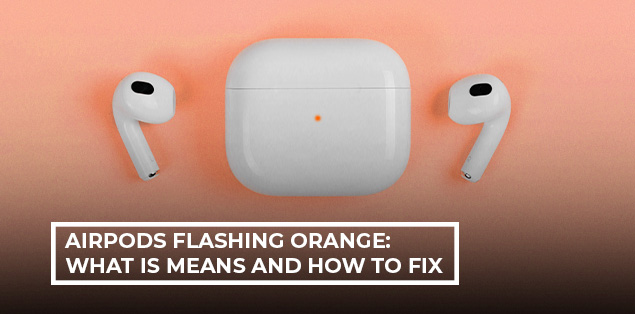Are you struggling with AirPods 2 not working on Windows 11? You’re not alone. Many users have reported issues with their AirPods 2 not connecting, producing no sound, or having microphone problems when paired with Windows 11.
Whether you’re trying to connect your AirPods Pro 2 or AirPods 2 to your Windows 11 laptop, only to find they’re not appearing on Bluetooth or refusing to pair, we’ve got the solutions you need.
In this post, we’ll tackle the common issues that might be causing your AirPods 2 to malfunction on Windows 11, including connectivity issues, sound quality problems, and microphone malfunctions. We’ll also provide you with step-by-step fixes to get your AirPods 2 up and running smoothly on your Windows 11 device, even if Apple’s official support can’t.
Common AirPods Problems on Windows
Before we fix anything, let’s clarify what’s going wrong. If any of these issues sound familiar, you’re in the right place
- AirPods 2 not working on Windows 11
- AirPods connected, but no sound in Windows 11
- Only the mic works — no playback
- Audio is low-quality or cuts out constantly
- One earbud connects, the other doesn’t
- AirPods not showing up as an output device in Windows 11
These are almost always caused by Windows using the wrong Bluetooth profile, bad drivers, or misconfigured audio settings.
Let’s fix it.
How to Fix AirPods 2 Not Working on Windows 11?
There’s no single reason why your AirPods 2 aren’t working on Windows 11—it could be audio settings, Bluetooth drivers, or Windows forcing the wrong mic profile. That’s why we’ve broken down every fix that actually works. From simple steps like setting the right playback device to deeper troubleshooting like disabling Hands-Free AG Audio or updating drivers, these solutions cover it all. Work your way through each fix until your AirPods actually work like they’re supposed to.
1. Set AirPods as Your Default Audio Output
Sometimes Windows pairs your AirPods, but continues playing sound through your speakers. This is one of the most common causes of the AirPods Windows no sound issue.
Try this:
- Right-click the sound icon in the taskbar
- Go to Sound settings
- Under Output, select your AirPods
- Click Device Properties
- Click Test to confirm sound is coming through
If you hear the test sound, great. If not, keep going.
2. Reconnect and Reset Your AirPods Properly
If your AirPods 2 are not connecting to Windows 11, or you’re seeing “connected” but nothing works, a full reset and re-pair can fix things.
Here’s what to do:
- Open Settings > Bluetooth and devices
- Find your AirPods and click Remove device
- Put your AirPods in the case
- Hold the button on the back until the light flashes amber, then white
- Keep the lid open and again pair through Windows
If you’re unsure what more the button on the back of the AirPods does, this guide explains it in detail. Still not working? Let’s dig deeper.
3. Fix Low-Quality Audio by Disabling Hands-Free Mode
Windows often uses the Hands-Free AG Audio profile, which is meant for phone calls, not music. That’s why your audio sounds terrible, or why the mic works but playback doesn’t.
To force Windows to use the higher-quality Stereo profile:
- Open Device Manager
- Expand Bluetooth or System Devices
- Look for Hands-Free AG Audio under AirPods
- Right-click it and choose Disable device
4. Turn Off Windows Audio Enhancements
Audio enhancements can interfere with Bluetooth devices like AirPods Pro 2, especially when used on Windows 11 or Windows 10.
To disable them:
- Go to Sound Settings
- Click your AirPods under Output
- Open Device Properties
- Go to Enhancements
- Uncheck all boxes, especially Device Default Effects
Now test your audio again. Many users report that this fixed random issues.
5. Run Windows Bluetooth Troubleshooter
This won’t fix everything, but it can help when AirPods won’t connect to a Windows laptop or Bluetooth services aren’t starting. If your AirPods are connected but sound is coming from your phone, check out this guide to fix the sound properly.
Run the troubleshooter:
- Open Settings > System > Troubleshoot > Other troubleshooters
- Scroll to Bluetooth and click Run
- Follow the on-screen instructions
6. Reinstall or Update Your Bluetooth Drivers
If your AirPods Pro 2 mic isn’t working on Windows 11, or you’re having repeated disconnects, your Bluetooth drivers might be broken or outdated.
Here’s how to update them:
- Press Win + X → Open Device Manager
- Expand Bluetooth
- Right-click your Bluetooth adapter → Uninstall device
- If you see an option to delete the driver, check it
- Restart your PC
- Let Windows reinstall the driver, or install it manually from your laptop/motherboard’s support page.
7. Check Bluetooth and Audio Services in Windows
If Bluetooth or audio services aren’t running, your AirPods won’t pair or function, even if everything else looks fine. This fix is often overlooked when troubleshooting AirPods 2 not working on Windows 11.
To check services:
- Press Win + R, type services.msc, and press Enter
- Find Bluetooth Support Service and Windows Audio
- Right-click each → Properties
- Set Startup type to Automatic
- Click Start if either one is stopped
8. Factory Reset Your AirPods to Clear Glitches
If nothing seems to work, a factory reset of your AirPods can clear internal glitches, especially after switching between Apple devices and Windows.
Here’s how to reset your AirPods:
- Put them in the charging case and close the lid
- Wait 30 seconds
- Open the lid
- Press and hold the button on the back until the light flashes amber, then white
- Reconnect to your Windows laptop
Still can’t get your AirPods to reset or charge properly? A faulty case might be the real issue. Here’s a breakdown of the top-rated AirPods Pro charging case replacements.
Bonus Tips That Actually Help
Use a USB Bluetooth Dongle for a Better Connection: If your laptop has weak or outdated Bluetooth hardware, consider using a Bluetooth 5.0 USB dongle. It often solves pairing issues, bad range, or dropouts.
Keep Windows Fully Updated for Better Compatibility: Bluetooth and audio bugs get patched all the time, especially in Windows 11. Keeping your system updated can solve issues without you lifting a finger.
To update:
- Go to Settings > Windows Update
- Click Check for updates
- Install everything that shows up
- Reboot your system
Clean Your AirPods and Update Firmware: Sometimes it’s not Windows — it’s your AirPods. Dirty contacts or old firmware can cause pairing and audio issues. Also, Automatic Ear Detection can mess with playback—here’s how to turn it off if that’s causing problems.
Here’s what to do:
- Clean your AirPods and case with isopropyl alcohol
- Pair them with an iPhone or iPad to update firmware (updates install automatically)
It’s small stuff, but sometimes a dirty connector or outdated firmware is the whole problem.
Frequently Asked Questions
How to fix AirPods not working in Windows 11?
If your AirPods are not working in Windows 11, start by checking that they’re selected as the default output device under Sound Settings. Then, disable the Hands-Free AG Audio profile in Device Manager. This often fixes low-quality audio or no sound. You may also need to reinstall your Bluetooth drivers or reset your AirPods. Full step-by-step fixes are covered earlier in this guide.
Can AirPods 2nd Gen connect to Windows 11?
Yes, AirPods 2nd Gen can connect to Windows 11 via Bluetooth just like any other wireless headphones. Put your AirPods in pairing mode (hold the button until the light flashes white), then go to Settings > Bluetooth and devices > Add device on your Windows 11 PC and choose your AirPods.
Why is my 2nd AirPod not working?
If your second AirPod isn’t working, it’s likely a sync issue or hardware problem. First, put both AirPods in the case, close the lid for 30 seconds, then try again. If it’s still not working, reset your AirPods and re-pair them with Windows. Also, make sure both AirPods are charged and clean. Can’t find your AirPods case? Here’s how to locate it fast.
How do I pair AirPods 2 with Windows?
To pair AirPods 2 with Windows, follow these steps:
- Put the AirPods in their case and open the lid
- Press and hold the button on the back until the light flashes white
- On your PC, go to Settings > Bluetooth and devices
- Click Add device > Bluetooth
- Select your AirPods from the list
That’s it. If they connect but don’t play sound, refer to the fixes in this article.
How to enable Bluetooth on Windows 11?
To enable Bluetooth on Windows 11, click the Start menu and open Settings. Navigate to Bluetooth and devices, then toggle Bluetooth to On. You can also use the Quick Settings menu (Win + A) and click the Bluetooth icon there.
How to update AirPods firmware?
To update AirPods firmware, you’ll need an iPhone or iPad. AirPods automatically update when connected to an Apple device and placed in their charging case. There’s no manual update option. Windows can’t perform firmware updates.
Why is Windows 11 not picking up my AirPods mic?
If Windows 11 isn’t detecting your AirPods mic, it’s likely using the wrong Bluetooth profile. Windows often defaults to Stereo for playback but ignores the mic. To fix this, switch to Hands-Free AG Audio under Input devices in Sound Settings, or disable Stereo temporarily if you need the mic.
How do I connect two pairs of AirPods to Windows 11?
Windows 11 does not support audio output to two Bluetooth devices simultaneously, including AirPods. You can connect multiple pairs of AirPods one at a time, but only one set can be used for audio playback at once. For shared listening, use a Bluetooth audio splitter instead.
Are AirPods Gen 2 compatible with iPhone 11?
Yes, AirPods Gen 2 are fully compatible with iPhone 11. Just open the AirPods case near the phone and follow the on-screen prompt. All features, including auto-pause, Siri, and battery status, work without issues.
How to reboot AirPods Pro 2?
To reboot or reset AirPods Pro 2:
- Put both AirPods in the case and leave the lid open
- Hold the setup button on the back of the case for ~15 seconds
- Release when the light flashes amber, then white
- Re-pair with your device
This can fix pairing issues, mic problems, or if your AirPods Pro 2 are not working on Windows 11.
Final Thoughts
Getting your AirPods 2 to work seamlessly with Windows 11 doesn’t have to be a daunting task. By following the troubleshooting steps and fixes outlined in this article, you can resolve common issues such as connectivity problems, no sound, and microphone malfunctions.
Whether you’re using AirPods Pro 2 or AirPods 2 with Windows 11, these solutions will help you overcome the hurdles and enjoy a hassle-free listening experience. Don’t let compatibility issues get in the way of your productivity or entertainment— with these expert tips, you can pair your AirPods with Windows 11 and get the most out of your device.
Say goodbye to frustrating errors and hello to seamless connectivity — try these fixes today and experience the best of both worlds with your AirPods and Windows 11!